Version History
December 2005
SIM1.0 unreleased for publication/development project for SISWare
- Fine user GUI(Windows GUI not used)
- Standard makesis function for S60 1st and 2nd
- Not support sis file extraction and viewver
January 2006
SIM1.2 unreleased for publication/development project for SISWare
- PKG file openable
- makesis function
- Ignored user GUI
April 2006
SISWare1.0 released
- PKG file collection from S60 sis file
- sis file extraction ability
- PKG script compiler
May 2006
SISWare1.4 released
- PKG script compiler buxs fixed
July 2006
SISWare2.5 released
- PKG script compiler buxs fixed
December 2006
SISWare2.7 released
- New input form
January 2007
SISWare3.0 released
- sisx(series60 3rd edition) support
February 2007
SISWare3.5 released
- full sisx compilation support
March 2007
SISWare3.6 released
- Protected location guidance in entry editor input form
- sign and unsign tools bugs fixed
March 2007
SISWare3.8 released
- Open files in SIS contents by appropiate application without whole SIS file extraction
- Add default entry of local vendor name and unique vendor name to the editor when change device platform form pre-Symbian9.x to Symbian9.x
- Correct the month on sis creation time
- Correct the Entry editor input form
- New application and associated file icon
March 2007
SISWare3.9 released
- PKG file opening improvement
- Supported capabilities information for 3rd SIS file
- Recent file opening
March 2007
SISWare4.0 released
- Fixed PKG compiler for 3rd sis file
- 2 Modes added: View and Edit mode
- Show signatures in 3rd sis file
- Support PKG file in ANSI, UTF-8 and Unicode format
March 2007
SISWare4.2 released
- If statements buxs fixed (ElseIf syntax) for 3rd sis file openning
- Drag and Drop file supports for entry add under Quick Menu panel
April 2007
SISWare4.5 released
- SIS file extraction bugs fixed for Symbian9.x
- New file type .spf (SISWare package file) presented
- Extract none extension file support
- Save and Save As bugs fixed
- Improve undo/redo speed and undo limit is up to 255 events
May 2007
SISWare4.6 released
- Improve file openning for multi-level embedded 3rd sis file
- New Embedded sis file treeview (see the embedded SISController as tree) for 3rd sis file
- Embedded SIS file export for 3rd sis file
June 2007
SISWare4.7 released
- New Product / Platform ID's added, UIQ 3.0, UIQ 3.1 and Series60 v3
- PKG compiler bugs fixed for UIQ v3.x platform and signature strings
- UIQ 3.x sis file gathering information bugs fixed
K. Suwatchai, Cequenze Technology Inc.
SISWare version4.7
Posted by Admin | 12:14 AM | Feature, Serial Number, SISWare, What News | 0 comments »Introduction
Thank you for using SISWare4.7 SISWare is the best tools for Symbian Application Install package builder. SISWare providing as freeware and usage limitation of this software described on License item. SISWare4.7 supports sisx and sis file creation and extraction for Symbian9.x and pre-version.
Standard features including:
- Open SIS file or pkg script file.
- Extract files from sis package.
- Edit SIS file or pkg script and re-build.
- Compile sis file or pkg script.
- Build sis file with multiple options.
- Batch extraction of multiple sis files.
- Sign and UnSign sis file and create self-signed certificate file.
What's new in SISWare4.7:
SIS Product string index bugs fixed, Unhandle index occurs when open multi string of SIS Product/ Platform ID which the pointer that indices to string array is not valid and make SISWare running out of step and lost of data.
Product Serial Number:
SWW100501-B01712607-FNT325470
Copy this serial number and paste to the authorization input form.
This serial number only use to prevent the crash of running SISWare in different version at the same time.
This package released on June 23, 2007 17.13 PM.
Release Note
More bugs and improvements were done as we are continuing to support and development of SISWare.
Thanks for your support
K. Suwatchai
System requirements
- Windows Me, 2000 or Windows XP
- CPU Pentium 200 MHz or higher
- 20 MB Hard Disk space
- 128 MB of RAM
Feedback
Contact developers and send feedback to k_suwatchai@hotmail.com
Thanks
Thanks for using SISWare.
All advise and comments will be useful for software improvement.
Thanks people who use my software.
K. Suwatchai, Cequenze Technology Inc.
(C) 2007 Cequenze Technology Inc.
Backup works by copying files and data from the phone to the PC. Restore works by copying the files and data in the other direction. The backup and restore operations rely on being able to copy files when they need to. If a file is locked then it cannot be copied. In normal phone use, a range of servers and applications will have files open for reading or writing and may have updates pending on some files. Files in the public area of the filing system can be backed up and restored directly by the PC Connectivity subsystem but this requires all other processes to free up file locks when required. Platform security (introduced in Symbian OS v9), and specifically data caging, provides for ownership of private data files (see Section 2.2). Ownership of public data files is more complex.
• A backup operation needs to read files so processes must relinquish exclusive-locks on files but can retain read-locks (although in practice many processes just relinquish all locks for the sake of safety and simplicity). In order for a backup operation to take place, applications and servers must flush any pending updates to files and allow all files to be read (but cached data can be retained as backup will not alter data files). When the backup has taken place, servers and applications can re-take file locks and carry on.
• A restore operation requires exclusive access to files so processes must relinquish all locks on files. In order for a restore operation to take place, applications and servers must discard all cached data and allow files to be written or overwritten. When the restore has taken place, servers and applications must reload their data from files that can be expected to have changed.
What you should do as a developer If you are amenable for an appliance that owns abstracts again apprehend through the afterward steps:
1. Familiarize yourself with the advancement and restore concepts so that you can again accomplish the appropriate decisions apropos the advancement and restore of your appliance and its data.
2. Decide what apparatus will be appropriate in adjustment for your appliance to become advancement aware
3. Decide which abstracts needs to be backed up and adequate and how it should be dealt with. This will crave the afterward decisions to be made, a. Decide whether or not you accept accessible or clandestine abstracts that needs to be backed up. b. Decide how you will acknowledge to advancement and restore operations (i.e. do you charge alive or acquiescent advancement and restore). c. If you charge to apparatus alive advancement again do so. d. Decide whether or not you ambition to accept your arrangement files backed up.
4. Produce a advancement allotment book that covers the decisions fabricated above.
A butt book is a book stored on the ambition accessory afterwards a amalgamation has been installed. It capacity which files were installed and where, and is acclimated to accredit the basic to be uninstalled. However, if an appliance on the accessory was not installed application a SIS book and has no butt file, you can use Butt SIS advantage to actualize a butt book for it. This is an avant-garde affection and not about acclimated by developers. SISWare supports the conception of butt files for admittance in the ROM. This is appropriate so that back installing fresh apparatus a analysis can be fabricated to ensure that a ROM based basic is not replaced by an earlier RAM based component
TCapability
Description
An archive that defines the set of all accurate capabilities.
ECapabilityTCB Grants address admission to executables and aggregate read-only resources.
This is the best analytical adequacy as it grants admission to executables and accordingly to their capabilities. It additionally grants address admission to the /sys and /resource directories.
ECapabilityCommDD Grants absolute admission to all advice accessory drivers. This includes: the EComm, Ethernet, USB accessory drivers etc.
ECapabilityPowerMgmt Grants the right:
to annihilate any activity in the arrangement to ability off bare peripherals to about-face the apparatus into standby accompaniment to deathwatch the apparatus up to ability the apparatus bottomward completely.
Note that this does not ascendancy admission to annihilation and aggregate that ability cesspool array power.
ECapabilityMultimediaDD Grants absolute admission to all multimedia accessory drivers.
This includes the sound, camera, video accessory drivers etc.
ECapabilityReadDeviceData Grants apprehend admission to arrangement operator, buzz architect and accessory arcane settings or data.
For example, the pin lock code, the account of applications that are installed.
ECapabilityWriteDeviceData Grants address admission to settings that ascendancy the behaviour of the device.
For example, accessory lock settings, arrangement time, time zone, alarms, etc.
ECapabilityDRM Grants admission to adequate content.
DRM (Digital Rights Managment) agents use this adequacy to adjudge whether or not an appliance should accept admission to DRM content. Applications accepted DRM are trusted to account the rights associated with the content.
ECapabilityTrustedUI Grants the appropriate to actualize a trusted UI session, and accordingly to affectation dialogs in a defended UI environment.
Trusted UI dialogs are rare. They charge be acclimated alone back acquaintance and aegis are critical; for example, for countersign dialogs.
Normal admission to the user interafce and the awning does not crave this capability.
ECapabilityProtServ Grants the appropriate to a server to annals with a adequate name.
Currently, adequate names alpha with a "!" character. The atom prevents servers afterwards this adequacy from appliance such a name, and accordingly prevents adequate servers from actuality impersonated.
ECapabilityDiskAdmin Grants admission to deejay adminstration operations that affect added than one book or one agenda (or all-embracing filesystem integrity/behaviour, etc).
For examples, reformatting a deejay partition.
ECapabilityNetworkControl Grants the appropriate to adapt or admission arrangement agreement controls.
Typically back an activity can change the behaviour of all absolute and approaching connections, it should be adequate by this capability.
For example, banishment all absolute admission on a specific agreement to be dropped, or alteration the antecedence of a call.
ECapabilityAllFiles Grants apprehend admission to the absolute book system; grants address admission to the clandestine directories of added processes.
This adequacy is actual carefully controlled and should not often be granted.
ECapabilitySwEvent Grants the appropriate to accomplishcomputer appliance key & pen events, and to abduction any of them behindhand of the cachet of the application.
Note that afterwards accepting the focus, accustomed applications do not charge this adequacy to be accomplished key and pen events.
ECapabilityNetworkServices A user adequacy that grants admission to alien casework afterwards any brake on its concrete location.
Typically, such a area is alien to the buzz user, and such casework may acquire amount for the buzz user.
Voice calls, SMS, and internet casework are acceptable examples of such arrangement services. They are accurate by GSM, CDMA and all IP carriage protocols including Bluetooth profiles over IP.
ECapabilityLocalServices A user adequacy that grants admission to alien casework in the abutting around of the phone.
The area of the alien account is acclaimed to the buzz user, and in best cases, such casework will not acquire amount for the buzz user.
ECapabilityReadUserData A user adequacy that grants apprehend admission to abstracts that is arcane to the buzz user.
This adequacy supports the administration of the user's privacy.
Typically, contacts, letters and accessories are consistently apparent user arcane data.
ECapabilityWriteUserData A user adequacy that grants address admission to user data.
This adequacy supports the administration of the candor of user data.
Note that this adequacy is not symmetric with the ECapabilityReadUserData capability. For example, you may appetite to anticipate rogue applications from deleting music advance but you may not appetite to bind apprehend admission to them.
ECapabilityLocation A user adequacy that grants admission to the area of the device.
This adequacy supports the administration of the user's aloofness with attention to the buzz location.
ECapabilitySurroundingsDD Grants admission to analytic accessory drivers that accommodate ascribe advice about the ambience of the device.
Good examples of drivers that crave this adequacy would be GPS and bionetrics accessory drivers. For circuitous multimedia analytic accessory drivers that accommodate both ascribe and achievement functions, such as Complete accessory driver, the MultimediaDD adequacy should be acclimated if it is too difficult to abstracted the ascribe from the ouput calls at its API level.
ECapabilityUserEnvironment Grants admission to alive arcane advice about the user and his/her actual environment. This adequacy assure the user's privacy.
Examples are audio, account and video recording, biometrics (such as claret pressure) recording.
Please agenda that the area of the accessory is afar from this capability. The aegis of this is accomplished by appliance the committed adequacy Location
ECapability_None Special amount acclimated to specify 'do not care' or 'no capability'.
ECapability_Denied Special amount acclimated to announce a adequacy that is never granted.
SISWare is the best SIS Editor for Symbian Application Install package builder.SISWare4.7 supports sisx and sis file creation and extraction for Symbian9.x and pre-version.
Donwload here
Developers can localise a C++ application by simply changing the resource file text associated with each menu item, task bar or other control. Since changes to the text do not change the symbol information in the generated header file, it is not necessary to recompile the application to use the new file. Consequently, a resource file may be generated for each language supported, and the actual resource used is determined by the end-user at installation time.
The examples quoted in this page are taken from the code example Examples\ToolsAndUtilities\Localise, which provides the Hello World application, localised for English and German.
Localisable strings
Localisable strings should not be defined within a resource file, but in separate files with the extension .rls. An .rls file defines symbolic identifiers for strings, to which the resource file refers when it needs the associated string.
An example from an .rls file is shown below:
// Strings localised for UK
rls_string STRING_r_example_first_menu_name "Hello"
rls_string STRING_r_example_item0 "Item 0"
The keyword rls_string appears before each string definition, followed by a symbolic identifier, and then the string itself in quotes. To localise the file for German, the same identifiers would be used, but the strings would be translated, i.e.
// Strings localised for German
rls_string STRING_r_example_first_menu_name "Hallo"
rls_string STRING_r_example_item0 "Eintrag 0"
The resource file itself would be the same, whatever the locale, as it would only refer to strings through their symbolic names, e.g.
MENU_TITLE
{
menu_pane=r_example_first_menu;
txt=STRING_r_example_first_menu_name;
}
defines a menu title resource, with a title string defined by STRING_r_example_first_menu_name (i.e. "Hello" in UK, "Hallo" in German).
Building localised resource files
You can define in a project definition (.mmp) file the locales that the project supports. Given appropriate resource source and .rls files, the build process then builds a separate compiled resource file for each supported locale.
The process in detail can be broken into three steps:
determine on a symbolic identifier for every supported locale
specify in the project definition file the supported locales
#include the .rls files for the supported locales in the resource source file
These are discussed further below.
Locale identifiers
You should decide on a symbolic identifier for every supported language. The symbol should be of the form:LANGUAGE_language-code
where language-code should be two characters long, but otherwise can be anything you like, as long as each language in the resource file has a unique symbol.
You are recommended to use a standard two-digit number as defined by Symbian in an enumeration TLanguage in e32std.h, which gives numeric values to the languages. For example, the value ELangGerman (German) in TLanguage has the value 3, so you could use LANGUAGE_03 as the symbol for German.
Alternatively, you can use logical letters for each language: e.g. US English might have the symbol LANGUAGE_US, while French might have the symbol LANGUAGE_FR.
Project definition files
For projects with localised resources, you must use the lang statement in the .mmp file to set the languages codes used. So, for the above example, in which the language codes used are for German (03) and UK English (01), the lang statement should read:
lang 01 03
When the project is built, each resource file specified in the project file will be compiled multiple times, once for each language-code specified. The language codes are used to complete the extension of the built resource files: for our example, two files would be built: project-name.r01 and project-name.r03.
Resource source files
The symbols can then used, with conditional compilation statements, to specify which string definitions should be compiled for each language. In the example code fragment below, the file 01-strings.rls is assumed to have the strings localised for UK English, and the file 03-strings.rls the strings localised for German.// Conditional compile, depending on locale
#ifdef LANGUAGE_01 // if language code is for UK
#include "01-strings.rls"
#elif defined LANGUAGE_03 // if language code is for German
#include "03-strings.rls"
#endif
// end conditional compile
when built with the code 01, the UK English strings in 01-strings.rls are compiled into the resource file
when built with the code 03, the German strings in 03-strings.rls are compiled into the resource file
How programs load resource files
The Uikon application framework attempts to load the project's resource file when the application starts up. If the resource file has the extension .rsc, then this is loaded. Alternatively, the framework attempts to load the correct resource file by comparing the system locale setting with the available resource files: for example, in a German locale, the resource file with extension .r03 would be loaded. Resource files that are explicitly loaded by programs, rather than by the framework, can use the same stategy, by calling BalfUtils::NearestLanguageFile() to find a resource file with the correct language extension.
More typically than installing all the resource files for all the available locales, you would only want to select a single resource file for installation, based on the system locale or user preference. The Symbian OS Installation System enables this, as described in How to create an installation file for a multilingual application.
How to build a resource file symbian os 9.1
Posted by Admin | 3:45 AM | Resource, SISWare, Symbian v3 | 0 comments »Resource building is performed by the epocrc tool. It is a three-stage process:
- pre-processing
- localised string merging
- compilation to binary format
Pre-processing
Resource files can use the familiar pre-processor directives. In particular, #include is used to include header files; #define is used to define macros such as numeric constants; and #if and related directives can be used to perform conditional compilation. Pre-processor arguments for include file paths and macro definitions can be passed to the pre-processor through epocrc.
The source file is pre-processed, using the cpp pre-processor, and an output file produced with an extension .rpp.
Merging localised strings
Strings that should be localised should not be defined in the resource file itself, but in separate files with an .rls extension. The .rpp files are processed by epocrc to merge in the localisable strings.
A flag can also be specified to epocrc that causes it to copy the .rpp files into a epoc32\localisation\ directory, from where they can form input into a localisation kit.
Compilation to binary format
The final stage is to convert the intermediary .rpp files into the final compiled format. This is done by the rcomp tool. The resource compiler also produces a header file that contains a symbolic identifier for each resource.
The names of the output files are specified as parameters to epocrc. Note though that:
resource files as built by the project build tools (abld) have the default extension .rsc. The additional naming conventions used when you need to supply multiple resource files, each for a different locale, are discussed in How to localise resources
by convention, the header file has an extension .rsg
The identifiers in the header file provide symbolic names for index positions in the resource file, so that your source code can be independent of the number and order of resources within the file. For a named resource such as:
RESOURCE TBUF r_eik_bafl_error_offset { buf="Wrong format resource file"; }
the generated header file will have a #define such as:
#define R_EIK_BAFL_ERROR_OFFSET 0xf3b045
where the number is a resource ID which encodes the resource index, and is suitable for passing to the C++ function RResourceFile::AllocReadLC().
In the course of project development, changes to the resource file may not always result in changes to the set of #define statements generated. If there is no change, the rsg file is not rebuilt, thereby avoiding unnecessary re-compilation and linking.
About application resources Symbian os9.1
Posted by Admin | 3:38 AM | Resource, SISWare, Symbian v3 | 0 comments »Much of the information that defines the appearance, behaviour and functionality of a Symbian OS application is stored externally to the main body of the program, in a resource file. This is unlike some other programming environments, in which a single executable contains all the code and information used by the application. Resource files can have the advantages that information is loaded only when needed, which can reduce RAM requirements, they can be compressed, and they can be localised without needing to recompile the main program.
Resource files are developed as text files written in a Symbian OS-specific resource language. These source files are then compiled into a binary file format that can be loaded and read by programs. The source files can be compiled on their own using the command-line resource builder tool (epocrc), or as part of the standard project building process either from the command-line or from within an IDE.
Purposes of resource files
Resource files are used for the following purposes:
to define the application user interface. The C++ application programming framework requires that some aspects of an application’s layout and behaviour, such as the menu bars and dialogs, are defined in a resource file
to define application properties that are used by the application launcher or system shell.
Until v9.0, (.aif) are used to define the application's icon and caption, and various properties, for instance whether the application is exposed to users or hidden, whether the application can be embedded, and the priority at which the application should be associated with MIME data types.
From v9.0, aif files are replaced by application registration information. The caption and icon are defined either in a special resource file called a localisable icon/caption definition file, or, if more convenient, in the application's UI resource file. The application's properties and some other information is defined in another type of resource file called a registration file.
Literal strings and other constant data: for example, dialog text and error messages. The resource tool chain provides support for localisation of these.
File types reference
The resource compilation process uses a number of file types:
rss
resource source file
rls
defines localisable strings, for inclusion in the resource source file
h
header file, for inclusion in C++ file
rh
resource header, for inclusion in the resource source file
hrh
common C++ or resource header, for inclusion in either type of source file
rsg
resource header file output from the resource compiler
rsc
compiled resource file from the resource compiler
If you require any more information or have any questions about our privacy policy, please feel free to contact us by email at luis_andrian@yahoo.com.
At sisware-reviews.blogspot.com, the privacy of our visitors is of extreme importance to us. This privacy policy document outlines the types of personal information is received and collected by sisware-reviews.blogspot.com and how it is used.
Log Files
Like many other Web sites, sisware-reviews.blogspot.com makes use of log files. The information inside the log files includes internet protocol ( IP ) addresses, type of browser, Internet Service Provider ( ISP ), date/time stamp, referring/exit pages, and number of clicks to analyze trends, administer the site, track user’s movement around the site, and gather demographic information. IP addresses, and other such information are not linked to any information that is personally identifiable.
Cookies and Web Beacons
sisware-reviews.blogspot.com does use cookies to store information about visitors preferences, record user-specific information on which pages the user access or visit, customize Web page content based on visitors browser type or other information that the visitor sends via their browser.
DoubleClick DART Cookie
.:: Google, as a third party vendor, uses cookies to serve ads on your site.
.:: Google's use of the DART cookie enables it to serve ads to your users based on their visit to your sites and other sites on the Internet.
.:: Users may opt out of the use of the DART cookie by visiting the Google ad and content network privacy policy at the following URL - http://www.google.com/privacy_ads.html
Some of our advertising partners may use cookies and web beacons on our site. Our advertising partners include ....
Google Adsense
These third-party ad servers or ad networks use technology to the advertisements and links that appear on sisware-reviews.blogspot.com send directly to your browsers. They automatically receive your IP address when this occurs. Other technologies ( such as cookies, JavaScript, or Web Beacons ) may also be used by the third-party ad networks to measure the effectiveness of their advertisements and / or to personalize the advertising content that you see.
sisware-reviews.blogspot.com has no access to or control over these cookies that are used by third-party advertisers.
You should consult the respective privacy policies of these third-party ad servers for more detailed information on their practices as well as for instructions about how to opt-out of certain practices. sisware-reviews.blogspot.com's privacy policy does not apply to, and we cannot control the activities of, such other advertisers or web sites.
If you wish to disable cookies, you may do so through your individual browser options. More detailed information about cookie management with specific web browsers can be found at the browsers' respective websites.
Standard features including:
- Open SIS file or pkg script file.
- Extract files from sis package.
- Edit SIS file or pkg script and re-build.
- Compile sis file or pkg script.
- Build sis file with multiple options.
- Batch extraction of multiple sis files.
- Sign and UnSign sis file and create self-signed certificate file.
SISWare4.6 Beta1 New Released (built 1042007 released 21/05/07)
This new version of SISWare added the function to automatic sign for Symbian9.x sis file when build.
Which can sign with the predefined certificate or self-sign certificate.
The certificate declares in pkg will be signed unless the promt to create self-signed certificate will show after the sis file has built.
This make sure sis file that build with SISWare will be signed even self-signed.
Download SISWare v4.6 Beta 1
Symbian9.x PKG file
Posted by Admin | 4:19 AM | Package header, Package signature, Re Packaage Sis, Symbian v3 | 0 comments »Package File Format
A package (PKG) file is a text file containing items/statements that define the information required by the installation (SIS) file creation utility, MakeSIS.
The first item in a PKG file should list the languages supported by the SIS file.
This must be followed by the package header, which provides the SIS component name, UID, and version information.
The localised and non-localised vendor names must follow the package header.
This may be followed by an optional logo.
The next item is a digital signature which gives the name of the private key file and associated certificates to be used to digitally sign the SIS file.
The remainder of the PKG file lists the files and components to be included in the SIS file, or dependencies upon other installed components.
The PKG file format, which is described in modified BNF notation, can be broken down into the following items:
languages
(language code table)
package-header
vendor
logo
[package-signature]
package-body
dependency
properties
Example PKG files
The same list with further details:
Item/Statement Description Example
languages List of languages provided by the SIS file.
The supported languages and their abbreviations are defined in the language code table. &EN,FR
package-header Component name, UID, major version, minor version, build number and options #{"MyApp-EN", "MyApp-FR"}, (0x1000001F), 1, 2, 3, TYPE=SA
vendor Localised vendor names
Pre-Symbian9.x PKG file
%{"Vendor-EN", ..., "Vendor-FR"}
:"Unique vendor name"
logo Defines the logo using file, MIME-type, and optional target ="logo.jpg","image/jpeg","target.jpg"
[package-signature] Optional. Private key file and associated certificates used for signature *"files\private.key","files\cert.cer"
package-body Comments - are ignored by SIS creation tool
condition-block - controls which parts of the SIS file are skipped
options-list - to display a list of options to the user
install-file - describes which files to install to which destination
embedded-sis - to include a SIS file within a SIS file
; this is a comment
IF (some_condition) ... package- body ... ENDIF
!({"Add-on 1 (20KB)"},{"Add-on 2 (75KB)"})
"files\myFile.txt"- "!:\Documents\myFile.txt";
@"depend.sis",(0x10000002)
dependency dependency on another component not embedded in the SIS file (UID contained in round brackets)
dependency on specific target hardware/UI platform (UID contained in square brackets)
(0x10000003), 2, 2, 3, {"Depend- EN", "Depend-FR"}
[0x101F61CE], *, *, *, {"UIQ21ProductID"}
properties Defines the properties of the package +(0=1,1=2,3=-1)
All PKG and text files parsed by makesis may be in either UTF8 or UNICODE format. UTF8 text is converted to UNICODE when creating a UNICODE SIS file. Both little-endian and big-endian UNICODE files may be used; automatic conversion is performed by makesis as appropriate.
Characters may be included within strings using an escape syntax. The following examples from a package-header add a "™" symbol to the end of the application name (for decimal and hexadecimal respectively):
#{"MyApp"<153>}, ...
#{"MyApp"<0x99>}, ...
A numeric character code should be specified outside any double quotes and enclosed by "<" and ">" characters.
Each PKG item/statement may be spread over multiple lines if desired.
For example PKG files see:
Example PKG files
HelloWorld example PKG files
Pre-Symbian9.x PKG file
Posted by Admin | 4:10 AM | Attributes, Condition Blocks, Leanguage, Package header, Package signature, Pre-Symbian 9.x, Re Packaage Sis, SISWare Condition | 0 comments »A pkg file is a text file which contains installation information for applications or files. It consists of the following parts, some of which may be omitted:
the languages supported
the package header, including the name of the component to be installed and its build and version information
package-signature details (optional)
package-lines (optional) formed from the following:
options line
condition blocks
language independent files to install
language-dependent files, of which only one will be installed
capabilities line
requisite components
embedded sis files
comments
The first item in the pkg file should detail the languages provided within the sis file followed by the package header which details the name of the component to be installed in all supported languages, the UID of the component, and version information. An optional digital signature line may be specified which gives the name of the private key file and associated certificates to be used to digitally sign the sis file. The remainder of the file lists the files and components to be included in the sis file or dependencies upon other installed components.
Notes:
With respect to v5, arguments in pkg files no longer have to be abbreviated longer variants of the same options are supported, e.g. FILETEXT rather than "FT".
All pkg files parsed by the Installation File Generator may be in either UTF8 or Unicode format. UTF8 text is converted to Unicode when creating a sis file. Both little-endian and big-endian Unicode files may be used; automatic conversion is performed by the Installation File Generator as appropriate.
Characters may be included within strings using an escape syntax. The following samples demonstrate the use of a character code to include a "?" symbol at the end of the application name:
"MyApp<153>"
"MyApp<0x99>"
Numeric character codes should be entered outside double quotes and bounded by "<" and ">". The value may be in the range 0-65535.
A single PKG command line may be spread over multiple lines if desired, it does not all have to appear on a single line.
Languages
The language line specifies which languages are supported by the component. Languages are identified by a two character code. The line may be omitted; if so, UK English is assumed by default. The language line must be specified before any other section. Its format is as follows:
&Language_1,..., Language_n
For example:
&EN,FR,IT
The following languages are supported:
EN UK English SG Swiss German
FR French PO Portuguese
GE German TU Turkish
SP Spanish IC Icelandic
IT Italian RU Russian
SW Swedish HU Hungarian
DA Danish DU Dutch
NO Norwegian BL Belgian Flemish
FI Finnish AU Australian English
AM US English BF Belgian French
SF Swiss French AS Austrian German
IF International French NZ New Zealand
CS Czech SK Slovak
PL Polish SL Slovenian
TC Taiwan Chinese HK Hong Kong Chinese
ZH Prc Chinese JA Japanese
TH Thai
Note:
The number of text strings in the following line types should match the number of languages specified in the languages line and be in the same order:
package header
option lines
language dependent files
requisites
Package header
The package header must be included before all other items, except the language line, if one is specified. Its format is:
#{"Component Name for language1", "Component Name for language n"},(ComponentUID),Major,Minor,Build-Number[,Package Options] [,TYPE=Package Type]
The package header contains the component name in each of the supported languages, the UID of the component, the major and minor version number and build number, and package options.
For example:
#{"MyApp"},(0x10000001),1,0,0,TYPE=SISAPP
Notes:
All sis files require a UID, even if the installed files do not require one.
The application's major and minor version numbers are required for version control (eg. AppName 3.1 specifies a major build 3, and minor build 1.)
The build-number replaces the variant value which was unimplemented in ER5 and previous versions of the Installation File Generator.
All numbers can be hexadecimal.
The component name is language dependent. It is used to identify the component in the installation dialogs and in the list of installed programs in the control panel's Add\remove program.
The number of component names must equal the number of languages specified in the languages line, and should be in the same order.
One or both of the following package options can be specified:
Abbrev. option Full option name
SH SHUTDOWNAPPS
NC NOCOMPRESS
The package type allows the user to easily identify the main installed applications, distinct from any system components. They also let the add/remove control panel item distinguish the packages which the user may not remove. For example, installing an application is installed using the SYSAPP type: #{"MyApp"},(0X100000001),1,0,0,SH,NC,TYPE=SYSAPP
The package type may be followed with only one of the package type arguments;
Abbrev. option Full option name Description
SA SISAPP Contains an application (the default type).
SY SISSYSTEM Contains a shared/system component such as a DLL or OPX which may be used by a number of applications. The component will be removed when the last application is removed which uses it.
SO SISOPTION Contains an add-on or optional component, (dynamically loaded code, data files,...). The user may choose whether to install the component and may later remove the component independent of the main application it works with.
SC SISCONFIG Configures an existing application or service. The package should not contain any new files, only files which are either run or displayed during installation, or added to an existing component, e.g. settings. The package will not appear as a removable component after installation.
SP SISPATCH Patches an existing component. It may be removed by the user.
SU SISUPGRADE Upgrades an existing component. The package is not listed as a removable component after installation, the user will need to remove or reinstall the associated application to remove the changes.
Notes:
The ID and I8 (non-Unicode sis files) flags have been dropped from post ER5 releases
The UID value should be unique for the following types of sis file: Applications (SISAPP), System/shared components (SISSYSTEM), Add- on/optional components (SISOPTION).
The UID for the following types of SIS files should be identical to the UID for the main app or system component with which they are associated: Configuration components (SISCONFIG), Patches (SISPATCH), Upgrade components (SISUPGRADE).
Package signature
The package signature line is used when creating a digitally signed installation file. The signature will be checked when the package is installed and details of the certificate will be available to the user at install time and when listing installed components. The signature line format is:
*private-key-file,public-key-cert[,KEY=privatekey-password]
Notes:
The private-key-file refers to the name of a private key file used to create a digital signature. The private key is used only when creating the sis file, the name of the file is not embedded within the resultant sis file. If no package-signature line appears in the pkg file the package will be unsigned.
The optional KEY parameter specifies the password used to access the private key file if it has been encrypted. If the key is encrypted, but the KEY parameter has not been specified then the Installation File Generator will prompt the user for the access password
The public-key-cert refers to a single file containing either the corresponding public key certificate (.cer file) or a certificate chain file (.p7c) containing the corresponding public key certificate and its associated certificates (necessary to form a certificate chain to a trusted root certificate).
Condition Blocks
Condition blocks may be used to control the installer according to various attributes. The syntax is as follows:
IF condition package-lines [ ELSEIF condition package-lines ] [ ELSE package- lines ] ENDIF
For example, two sets of files may be included within the install package, one set for an ARM processor and one set for an M-CORE processor. An IF/ELSEIF block may be used with the CPU-type attribute to ensure the correct files are installed on the target device.
For example:
IF cpu=0 ; ARM
"marm\myapp.app"-"!:\System\Apps\MyApp\Myapp.app"
ELSEIF cpu=1 ; MCORE
"mcore\myapp.app"-"!:\System\Apps\MyApp\Myapp.app"
ELSE
; unsupported cpu type, display a message & exit!
"nosupport.txt"-"", FILETEXT, TEXTEXIT
ENDIF
Notes:
Most pkg lines are valid within a condition block, however the following line types may not be used: languages, package-header, package signature, requisites, capabilities.
The use of an IF...ELSE construct and conditions allows a single installation file to support any number of different Symbian OS phones.
Condition
condition-primitive
(condition) AND (condition)
(condition) OR (condition)
NOT(condition)
Condition-primitive
attrib=value
attrib<>value
attrib>value
attrib
attrib<=value exists(filename) appcap(uid,capid) devcap(capid) The exists() function may be used to test for the existence of a given file. The devcap() and appcap() functions may be used to test for device and application capabilites. Attributes Attributes Value Manufacturer 0=Ericsson, 1=Motorola, 2=Nokia, 3=Panasonic, 4=Psion 5=Intel 6=Cogent 7=Cirrus 8=... ManufacturerHardwareRev Manufacturer-specific: 0x100=1.00 etc ManufacturerSoftwareRev Manufacturer-specific: 0x100=1.00 etc ManufacturerSoftwareBuild Manufacturer-specific: 257 etc MachineUID Device specific values for products (see epoc32\include\hal_data.h): EMachineUid_Series5mx=0x1000118a, EMachineUid_Brutus=0x10005f60, EMachineUid_Cogent=0x10005f61, EMachineUid_Win32Emulator=0x10005f62, EMachineUid_WinC=0x10005f63, EMachineUid_CL7211_Eval=0x1000604f DeviceFamily 0=Crystal, 1=Pearl, 2=Quartz DeviceFamilyRev 0x600=6.0, 0x610=6.1 etc CPU 0=ARM, 1=MCORE, 2=x86 CPUArch 0x400=ARM4, 0x410=ARM4T, 0x500=ARM5, 0x300=M340, ???=x86 CPUABI 0=ARM4, 1=ARMI, 2=THUMB, 3=MCORE, 4=MSVC CPUSpeed CPU clock speed/1024: eg 36864=36MHz SystemTickPeriod Tick period in microseconds SystemSpeed Approximate speed relative to Series5=100 MemoryRAM eg 0x800000 MemoryROM eg 0xC00000 MemoryPageSize eg 0x1000 PowerBackup 0=none, 1=supported Keyboard 0=none, or bitmask of: 1=EKeyboard_Keypad, 2=EKeyboard_Full KeyboardDeviceKeys Number of device-specific keys: e.g. 5 KeyboardAppKeys Number of application keys: e.g. 8 KeyboardClick 0=none, 1=supported KeyboardClickVolumeMax eg 1 DisplayXPixels eg 640 DisplayYPixels eg 200 DisplayXTwips eg 3200 DisplayYTwips eg 1440 DisplayColors 2, 4, 16, 256, 65535 etc. DisplayContrastMax e.g. 37 Backlight 0=none, 1=supported Pen 0=none, 1=supported PenX e.g. 695 PenY e.g. 280 PenDisplayOn 0=no, 1=yes PenClick 0=none, 1=supported PenClickVolumeMax e.g. 1 Mouse 0=none, 1=supported MouseX e.g. 640 MouseY e.g. 200 MouseButtons e.g. 2 CaseSwitch 0=none, 1=supported LEDs e.g. 2 IntegratedPhone 0=none, 1=supported NumHalAttributes Number of supported HAL attributes Language Machine language RemoteInstall 0=Symbian OS based install, 1=installation via a PC Option
Note:
Option
Options Line
Option lines are used to display a list of options to the user. The option required is selected and will usually control the installation of optional components later on in the .sis file. The syntax of the options line is as follows:
!({"Option1 string language 1",..., "Option1 string language n }, ...,{"Option m string language1",..., "Option m string language n"})
For example:
!({"Add-on 1 (20KB)"},{"Add-on 2 (75KB)"}, {"Add-on 3 (80KB)"},{"Add-on 4 (20KB)"})
Selection affects the values of special built-in attributes (option1, option2, option3,...). If option 1 is selected then the value of the option1 attribute will be 1, otherwise it would be 0. Condition-block statements that follow the option-line may test and act upon these selections. For example:
IF option1
"addon1.opo"-"!:\System\Apps\MyApp\addon1.opo"
ENDIF
Ideally these lines should appear towards the start of the pkg file so that the user is prompted at the start of installation, however this is not required and the options may be displayed at any point in the installation
Language independent files
Files which will be installed regardless of the language variant selected by the end user, are specified as follows;
"Source"-"Destination"[,Arguments]
For example:
"epoc32ex\ToolsAndUtilities\HelloWorld.app"- "!:\system\apps\HelloWorld\HelloWorld.app"
The source is the path and filename for the source file on the PC. The destination is the target path and filename on the Symbian OS phone. A destination must be specified unless the file is a text file displayed at install time โ€” text files are not installed. Consequently their destination is irrelevant, and may consist of empty quotes.
A "!" character may be used in place of the drive letter if the user is to be given the choice of the drive to install the file to.
Applications must be installed to \system\apps\appname\appname.app. Other component files which form part of the application, for example resource files and application information files, should reside in the same directory as the application. If the \appname\ directory does not exist, it will be created.
Files are installed in the order in which they are specified in the pkg file.
If the file is used by other components, e.g. if it is a shared DLL for instance, you may want to avoid the possibility of it being overwritten by an earlier version. In this case, do not specify the file in this section. Instead, create a separate sis file for the shared file, including appropriate major, minor build numbers in the package header, and include the new sis file in the sis Component Files section.
An optional comma-separated list of arguments following the destination file may be specified, to describe the type of file and how it will affect the installation or removal process.
Use one of the following arguments to describe the type of file to install:
FF FILE Standard file. This is the default.
FT FILETEXT A text file whose contents will be displayed in a dialog box during installation. The dialog will display either the default Continue button, or Yes and No buttons, depending on other arguments specified. Text files are not installed on the target machine.
FN FILENULL A file which does not yet exist, so is not included in the sis file. It is created by the running application and will be deleted when the application is removed. The name assigned to the source file is unimportant and should be empty, i.e. "". Note that such files will not be deleted when upgrading to a later version. This ensures that such files as .ini files, which store application preferences, are not lost in an upgrade.
FM FILEMIME A file which instructs the installer to pass the given file to the default application associated with the given mime type, e.g. a vcf for contact details.
FR FILERUN A file which will be installed on the Symbian OS phone, and run during installation and/or removal โ€” depending on arguments RI, RR, RB described later. The file could be an executable, a document or an application.
Notes:
Text files displayed during install (using the FT option) should be in UTF8 or Unicode format and will be converted by the Installation File Generator to the correct format, i.e. Unicode.
Note that where installation is controlled from a connected PC, and FR or FM options are used, the application will be started on the Symbian OS phone, not the PC and therefore if the application displays anything it will be on the Symbian OS phone, not the PC.
Use one of the following arguments for a text file, i.e. after FT has been specified, to determine how the text file dialog should be cancelled, and how cancellation should affect the installation:
TC TEXTCONTINUE Use a Continue button in the text file dialog. When the user presses this button the dialog is cancelled and the installation continues. This is the default.
TS TEXTSKIP Use Yes and No buttons in the text file dialog. If Yes is pressed, the dialog is cancelled and the installation continues. If No is pressed, the dialog is cancelled, and the installation will continue, but the next file or component specified in the pkg file will not be installed.
TE TEXTEXIT Use Yes and No buttons in the text file dialog. If Yes is pressed, the dialog is cancelled and the installation continues. If No is pressed, the installation is aborted and any installed files are removed.
TA TEXTABORT Use Yes and No buttons in the text file dialog. If Yes is pressed, the dialog is cancelled and the installation continues. If No is pressed, the installation is aborted โ€” normally resulting in a partial installation.
One of the following arguments may be specified for a file which will be run during the installation or removal process, i.e. after FR has been specified. If the file is a document, the appropriate application will be launched. For example, on installation, you may want to open a Word document providing information about the new application.
RI RUNINSTALL Run the file during installation only. This is the default.
RR RUNREMOVE Run the file during removal only.
RB RUNBOTH Run the file during both installation and removal.
Use the following argument after RI, RR or RB has been specified.
RE RUNSENDEND Indicates that the installer should send a shutdown message to the started program in order to shut it down when the installation is complete.
Note
If RE is not specified, then the installer runs the file and continues with the installation. It does not wait for the started program to complete.
Language dependent files
This format is used to specify a list of files, of which only one will be installed, depending on the language selected by the user during installation:
{ "Source FileName"..."Source FileName"}-"Destination"[,Arguments]
This format will commonly be used to specify lists of resource files. Like applications, resource files must be installed to \system\apps\appname\appname.rsc. If the appname directory does not exist, it will be created.
For example;
{
"\epoc32ex\ToolsAndUtilities\HelloWorld.ruk"
"\epoc32ex\ToolsAndUtilities\HelloWorld.rfr"
"\epoc32ex\ToolsAndUtilities\HelloWorld.rit"
}-"!:\system\apps\HelloWorld\HelloWorld.rsc"
Here, three compiled resource files are specified, but only one will be installed on the target machine. Whichever language is chosen, the resource file will be installed as ikhello.rsc.
Notes
The opening brace denotes the start of the block of language-dependent files.
The order of the files should be the same as the order in which the languages were specified in the languages line
The number of files specified must be the same as the number of languages supported.
Options may appear after the destination name โ€” as for the previous section, e.g. use FT to display a language specific dialog.
Requisites
A requisite component is one that is required by the component which is being installed. It must be present on the target machine and its major and minor build numbers must be the same as, or greater than, those specified โ€” otherwise installation will fail. Its name does not need to match the name specified, as it is identified by UID. However the name will be displayed to the user if there is a problem, e.g. the component is missing.
A requisite component is specified in the following way;
(UID),Major,Minor,Build-Number,{"Requisite Name1", " Requisite Name2"}
For example;
; Depends on STDLIB being installed
(0x100002c3), 1, 0, 14, {"Standard C Library"}
Notes:
When de-installation of a component involves the removal of another component's requisite files, the user is warned that continuing may prevent other programs from working.
When the installer checks for the presence of requisites it uses the information specified in the package header of the target component's pkg file, see the Package header section.
Installation files of type SISCONFIG, SISPATCH, and SISUPGRADE, must declare a dependency on the main component which they are affecting.
Embedded sis files
One or more embedded sis files may be specified, to be installed as part of the installation of the main component. Embedded sis files are removed when the component within which they were embedded is removed, provided no other component has a dependency upon them.
They are specified in the following way;
@ source-filename,(component-uid)
For example;
@"CsHelpExample.sis",(0x100002c3)
Capabilities
A capabilities line is used in conjunction with the Symbian OS Connect capabilities manager, or with the pkg appcap() function in a condition block. The capabilities manager may be used to determine the capabilities of a device or installed applications. The capabilities line is specified in the following way;
+(capid=value,...)
Device and application capabilities may be used to control specific behaviour when software is installed via a sis file or PC based software.
Device capabilities (hardware related) may also be set when the Symbian OS phone's ROM is built. The pkg file devcap() function may be used to query device capability values within a condition block.
Application capabilities are defined when a sis file is created and stored on the device in the sis stub files. Application capabilities are key/value pairs whose meaning is application specific. The capid value is a unique application specific value and the associated value is an integer which may be queried via the capabilities manager PC based interface or using the appcap() pkg file syntax in an IF...ENDIF construct.
Comments
Lines of comment are preceded by a semicolon. They are ignored by the Installation File Generator
Reference:pkg file format from www.Symbian.com
How To Re-package the SIS file
Posted by Admin | 4:07 AM | Build SIS, Re Packaage Sis, SISWare | 0 comments »1. Select Menu Extras --> Configurations.
2. From configurations window, on application setting group, check the item 'Use defined offset when export session'.
3. Uncheck item 'Extract all files to the same folder' and click OK button.
4. Open the SIS file.
5. Extract SIS file.
6. At this step, edit the PKG session as required.
7. If SIS file that opened(Item4) is Symbian9.x SIS file and that SIS file has embedded sis file(s)
(otherwise go to Item8)which you will see the multiple of tabs, the first tab
is the main sis file and the another one(s) is the embedded sis file which
within main sis file. To re-build up main sis file you must
re-build that embedded sis file(s)again by select that embedded sis file tab and build.
After the embedded sis file(s) was built then you are ready to re-package or re-build main sis file by select the first tab on the screen.
Before you start to re-build, make sure you have alter the path of embedded sis file(s) to the embedded sis file which you re-built and save to that path.
Note:
Due to 3rd sis file has embedded its embedded sis file as the contents which indices with SISController then you extract 3rd sis file that contains embedded sis file inside, all of embeded sis file will be extracted as contents in that embedded sis package. This perfom one extraction for all contents in main 3rd sis package. This unlike the older sis file version which its embedded sis file will be stored in the main sis package as sis file.
8. If SIS file that opened(Item4) is Pre-Symbian9.x sis file you can re-built it now by go to menu Tools -----> Build SIS File of Press F3
How To Sign Series60 3rd SIS file
Posted by Admin | 11:07 PM | Sign Symbian, SISWare, Symban v3, Symbian Certificate | 0 comments »Introduction
In S60 3rd Edition application development all .sis files must be signed before installing them to a device. When an application requires no capabilities or utilizes APIs which are open to all, you can use the Self Signed certificate. This can be used when testing an application inone’s own device or when shipping the application. Using the Self Signed certificate is recommended for freeware applications using unrestricted capabilities.
Self Signed Certificate
When an application requires no capabilities or utilizes APIs, which are open to all. This can be used when testing an application in one’s own device or when shipping the application.
Note: The application is regarded as Untrusted if signed with the Self Signed Certificate.
This process is recommended for freeware applications using unrestricted capabilities(User grantable capabilities)
Developer Certificate
When testing the application in developer’s own device(s). This certificate is received from Symbian.
The Symbian Developer Certificate can be used by developers to sign their applications in order to obtain the restricted capabilities for device testing. The certificate is restricted to a certain set of IMEIs and the set cannot be changed. There are a few requirements to get a Symbian Developer Certificate.
Symbian Signed
Mandatory if the application is using capabilities beyond the scope of APIs open to all and the application is shipped.
This is the sets of certificates respeected to APIs utilized.
60% of APIs (no restricted certificate)
User-Grantable Capabilities (need atleast self signed certificate)
ReadUserData
WriteUserData
NetworkServices
LocalServices
UserEnvironment
Symbian Signed Capabilities (need Symbian signed certificate)
User-Grantable Capabilities + sets of following
Location
ReadDeviceData
WriteDeviceData
PowerMgmt
SurroundingsDD
ProtServ
TrustedUI
SwEvent
Licensee/Platform Approval Capabilities (need Symbian signed certificate)
Symbian Signed capabilities + sets of following
Manufacturer
DRM
TCB
S60
DiskAdmin
AllFiles
CommDD
MultiMediaDD
NetworkControl
For more access capabilities details see also Enum TCapability
Sign SIS file
To self-sign the sis file with SISWare you must have the key file(.key) and certificate file(.cer).
The key file and certificate file may be given Symbian Signed Certificate from trusted Certificate Authority such as Verisign
and Symbian Signed or create your own self-sign certificate
To use the SISWare's sign tool, go to menu Tools ---> Digitally Sign Tools.
At Sign SIS File tab, follow these steps.
1. Specifile original SIS to be signed, this file will not effacted by signing process. The result of signing process is the target signed sis file.
2. Specify the target sis file which will create.
3. Specify key file
4. specify certificate file
5. Specify password(if that certificate file encrypted with password)
6. Specify algorithm. If you use symbian tool named makekeys.exe (even use in SISware) to produce key and certificate file, please choose DSA algorithm because that file created with that algorithm.
7. Click Sign button.
If no error occurs the signing will complete with some signature information that given by certificate file that seen from Signing Info box. Then this signed sis file will be able to install to Symbian9.x OS devices.
Create self-sign certificate file
You can create your own key and certificate file to use in signing process and your sis file will be regarded as Untrusted. To create key and certifiate file, go to Create Self-Signed Certificate tab in Digitally Sign Tools window
How to build sis file for Symbian9.x
Posted by Admin | 8:58 PM | Build SIS, Symbiian v9 | 0 comments »This section described about creation of Symbian9.x sis file, firstly make sure the current mode is Edit Mode, if not go to menu Mode ---> Edit Mode. Use the following guide to create your sis file.
1.Select the device platform by select menu Extras ------> Change Device Platform as shown in Picture21. Then select option 'Series60 3nd Edition / Symbian v9.x'.
2.Select menu File ------>New Session, then the screen will show
3.Assuming that we want to copy file on the computer to the mobile device. Double click at the Command Box at the Copy File node under the Entry
4.After double click at Copy File node, the window named Entry - Copy File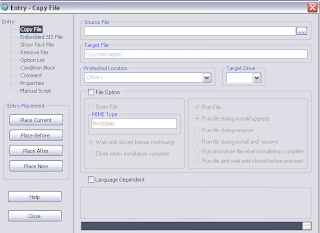
5.Specify source file, see the Source file input box and type in the full path of file to be installed to mobile device or click at the small right hand button to browse the files.
6.Specify target file, see the Target file input box and type in the desired location on mobile device which the source file to be installed to.
7.The target Type List is the guide for specific location on mobile device depending on file categories. And you can use Target Drive List to specify the Drive of installation.
8.If you want to run this file during install/uninsatll process, choose File Option and select Run File and it's options.
9.If you want to open this file during install process, choose File Option and select Open File and specify MIME type and it's options.
10.If you want to specify the language dependent file, select the option Language Dependent. After select this option you'll see the list of languages and source files. Then double click at the Source File portion
11.Finally, click at Entry Placement button group as in Picture26. Due to this example we want to copy new file then click at Place New button.
12.The entry that you make will paste to the Session Editor Window at the lastest
13.After you added the entries, you can configures your sis packae such as package name, requisites or dependencies or component that your application depends on and so on.line
14. To configures package information see the Command Box and double click at Package Info node under Package. Then the Package Info window will show
Save SIS File As input box, specify the target sis file output after build.
App UID input box, specify the application UID or sis package UID.
Major Version input box, specify major version of sis package.
Minor Version input box, specify minor version of sis package.
Built Number input box, specify built number of sis package.
Product/ Platform Major Version input box, specify major version of product/ platform.
Product/ Platform Minor Version input box, specify minor version of product/ platform.
Product/ Platform Build Number input box, specify built number of product/ platform.
Product / Platform ID input box, specify compatibility ID of product or platform.
Device Platform input box, specify the compatibility of device platform.
Package Type input box, specify the type of package such as contained application package.
Package Option input box, specify the option of the package.
The following input box refer to Sign SIS option
Key File input box, specify private key file for self signed your sis file.
Certificate File input box, specify certificate file for self signed your sis file.
How to build sis file for Pre-Symbian9.x
Posted by Admin | 5:12 AM | Build SIS, Pre-Symbian 9.x | 0 comments »This section described about creation of Pre-Symbian9.x sis file, firstly make sure the current mode is Edit Mode, if not go to menu Mode ---> Edit Mode. Use the following guide to create your sis file.
1.Select the device platform by select menu Extras ------> Change Device Platform as shown in Picture9. Then select option 'Series60 1st and 2nd Edition / Pre-Symbian v9.x'.
2.Select menu File ------>New Session
3.Assuming that we want to copy file on the computer to the mobile device. Double click at the Command Box at the Copy File node under the Entry, After double click at Copy File node, the window named Entry - Copy File
4.Specify source file, see the Source file input box and type in the full path of file to be installed to mobile device or click at the small right hand button to browse the files.
5.Specify target file, see the Target file input box and type in the desired location on mobile device which the source file to be installed to.
6.The target Type List is the guide for specific location on mobile device depending on file categories. And you can use Target Drive List to specify the Drive of installation.
7.If you want to run this file during install/uninsatll process, choose File Option and select Run File and it's options.
8.If you want to open this file during install process, choose File Option and select Open File and specify MIME type and it's options.
9.If you want to specify the language dependent file, select the option Language Dependent. After select this option you'll see the list of languages and source files. Then double click at the Source File
10.Finally, click at Entry Placement button group as in Picture15. Due to this example we want to copy new file then click at Place New button.
11.The entry that you make will paste to the Session Editor Window
12.From this step you can add other new entries by doule click at the entries nodes under Entry group in Quick Menu panel
13.After you added the entries, you can configures your sis packae such as package name, requisites or dependencies or component that your application depends on and so on.
14.To configures package information see the Command Box and double click at Package Info node under Package. Then the Package Info window will show as in Picture18.
Save SIS File As input box, specify the target sis file output after build.
App UID input box, specify the application UID or sis package UID.
Major Version input box, specify major version of sis package.
Minor Version input box, specify minor version of sis package.
Built Number input box, specify built number of sis package.
Product / Platform ID input box, specify compatibility ID of product or platform.
Device Platform input box, specify the compatibility of device platform.
Package Type input box, specify the type of package such as contained application package.
Package Option input box, specify the option of the package.
The following input box refer to Sign SIS option
Key File input box, specify private key file for self signed your sis file.
Certificate File input box, specify certificate file for self signed your sis file.
Private Key Password input box, specify private key password that use to open the key file.
15.To configures package name see the Command Box and double click at Package Nmae node under Package. Then the Package Name
16.To configures requisites see the Command Box and double click at Requisites node under Package. Then the Requisites
17.After configures all information and entries, Select menu Tools ------> Build SIS File to build your sis file.
Your sis file(1st and 2nd sis file/pre-Symbian9.x) will be signed by given the private key and certificate file in the pkg script and build it. Installer also allows unsign sis file to install to the phone with some warnin nessage.
Unlike in 3rd sis file you should sign sis file as seperate process. unsign 3rd sis file can not install to the phone
Specify the Options
You can specify the Options that user can be selected and you can use the result to control your installation by use together with IF statements.
1. Click at New Option button.
2. On the list of Label and Language, click at Label only one time and the field Label will be appeared as editable. Then you can type in the label for that option and click at entry placement buttons to insert it
3. If you want to specify the Option which depending on the user phone language, close this window and goto menu Extras ---> Package Name and add more languages.
SE P800 = 0x101F408B
SE P900 = 0x101FB2AE
SE P910 = 0x10200AC6
SE P910i= 0x10200AC6
Nokia 3650 = 0x101F466A
Nokia 3660 = 0x101F466A
Nokia 7650 = 0x101F4FC3
Nokia N-Gage = 0x101F8C19
Nokia N-Gage QD = 0x101FB2B1
Nokia 6260 = 0x101FB3F4
Nokia 6600 = 0x101FB3DD
Nokia 6620 = 0x101F3EE3
Nokia 6680 = 0x10200f99
Nokia 6630 = 0x101FBB55
Nokia 7610 = 0x101FB3F3
Nokia 9210/9290 = 0x10005E33
Sendo-X = 0x10005F60
Siemens SX1 = 0x101F9071
NEC hardware board MP211MCT =0x102740C6
Ericsson = 0x00000000 Motorola = 0x00000001
Nokia = 0x00000002 Panasonic = 0x00000003
Psion= 0x00000004 Intel = 0x00000005
Cogent = 0x00000006 Cirrus = 0x00000007
Linkup = 0x00000008 Texas Instruments = 0x00000009
Sony Ericsson = 0x101F6CED ARM = 0x101F4ED9
Samsung = 0x101F7E7B Siemens = 0x101F9072
Sendo = 0x101FA032 BenQ = 0x101FD278
LG = 0x10200A8C Lenovo = 0x1020E440
NEC= 0x102740C4
Control the installation by using conditional statements
You can specify the IF statements to control the installation.
1. On the Attributes/Conditions list, select the attributes or condition that available on the list.
2. IF statement must be close or end with EndIf statement.
3. Click at entry placement buttons to insert it.
See attribute section for definitions.
Show text or information in text file during installation.
Posted by Admin | 4:53 AM | Show Text, Text Continue, Text exit | 0 comments »You can show any information or notes in text file when the user install the application. This text file will not install to the phone.
1. Specify text file to be show or click at browse button.
2. You can select the option which grants user to select. You can read more about Text Option on the next item.
3. If you want to specify text file to be show which depens on the user phone language.
Select the Language dependent, on the list choose the source file for that language and click at entry placement buttons to insert it
4. If you use the Language dependent option and you want to specify more languages, close this window and goto menu Extras ---> Package Name and add more languages.
Text Skip
Use Yes and No buttons in the text file dialog. If Yes is pressed, the dialog is cancelled and the installation continues. If No is pressed, the dialog is cancelled, and the installation will continue, but the next file or component specified in the pkg file will not be installed.
Text Abort
Use Yes and No buttons in the text file dialog. If Yes is pressed, the dialog is cancelled and the installation continues. If No is pressed, the installation is aborted normally resulting in a partial installation
Text Continue
Use a Continue button in the text file dialog. When the user presses this button the dialog is cancelled and the installation continues. This is the default.
Text Exit
Use Yes and No buttons in the text file dialog. If Yes is pressed, the dialog is cancelled and the installation continues. If No is pressed, the installation is aborted and any installed files are removed.
Remove files or delete folders when application uninstalled
Posted by Admin | 4:50 AM | Remove SISWare | 0 comments »You can remove some files or delete some folders that your application created on the phone when the application is running or the ini file that use for your current version of application. These ini or reg file can be removed with this option. The file or folder will be deleted when the user remove your application or upgrade your application.
1. Specify the file or content to be remove or folder on the phone that to be deleted.
If the specified file or folder is not exist on the phone, the phone installer/uninstaller will ignore this task.
2. Click at entry placement buttons to insert the entry..
Embed another SIS file to main SIS file
Posted by Admin | 4:48 AM | Embed SIS File, SISWare Embed | 0 comments »The another SIS file that embedded on this main SIS package will be installed(all files in embedded SIS file) on the phone as part of this main SIS file. Then you remove the application, the embedded SIS file or the files that installed from the embedded SIS file will be removed
1. Specify Source File (sis file) to be embedded on the main SIS package or click at browse button.
2. If you specify the SIS file by manual typed in you must specify that SIS's UID by yourself and if you chose file from browse button you no need to manually specify UID, SIS's UID is automatical taken from the SIS file you choosen.
3. Click at Entry Placement button group( select one) to insert the entry to the session or pkg script. If you want to specify the SIS file to be embedded which depending on the user phone language. Select the Language dependent, on the list choose the source file for that language and click at entry placement buttons to insert it
4. If you use the Language dependent option and you want to specify more languages, close this window and goto menu Extras ---> Package Name and add more languages.
This type of entry is file installation which will copy file from computer to sis package when shiped and from sis package to the phone when user install the application. (Computer --> Symbian Mobile Device)
1. Specify the Source File to be copied or click browse button on the right side.
2. Specify the Target File on the phone location, you can use the Location and Drive options to get the predefined target. The file location in Symbian9.x sis file will be restricted to specific location, in older version is not restricted.
3. On File option, choose the action that you want to perform when install this file. These option is optional.
4. If you want to specify the file to be installed which depending on the user phone language. Select the Language dependent, on the list choose the source file for that language and click at entry placement buttons to insert it. If you exit this form without press any entry placement button, the changes will be ignored.
5. If you use the Language dependent option and you want to specify more languages, close this window and go to menu Extras ---> Package Name and add more languages.
If the currently activated editor window is pkg script editor window, the entry placement may perform unwanted insertion of entry. Because no line of session assigned but you may choose Place New to insert the entry to the end of pkg script.
Open Session(Ctrl+O)
Open the session file for editing. Supported file types are .sis .pkg and SISWare Session File(.ssd). The other way to open file by drag file and drop it onto the application window or drag and drop the file onto the SISWare icon.
New Session(Ctrl+N)
Create the new session file. The session file with some header information which needed to be existed in the header of pkg file will be added upon the selected Device Platform selection
Recent Sessions
Open the previously opened session file.
Save Session/Save Session As
Save the current session file. Save curent session or pkg script.
Close Session(Ctrl+T)
Close the current session file.
Exit(Ctrl+E)
Shutdown SISWare.
Edit Menu
Undo(Ctrl+Z)
For undo the changes in document. Undo/Redo level can set up to 30 levels.
Redo(Ctrl+Y)
For Redo to the previous changes.
Cut(Ctrl+X)
Cut the editable text from document.
Copy(Ctrl+C)
Copy the editable text.
Paste Before/After(Ctrl+V, Ctrl+B)
Paste the editable text to the document, bfore/after the selected line(only on Session editor window).
Delete/Delete All(Ctrl+D, Ctrl+A)
Delete the editable text from document.
Undo
Undo the changes of the document(only on PKG editor window).
Cut
Cut the text from document.
Copy
Copy the text to clipboard.
Paste
Paste text from clipboard onto pkg editor window.
Delete
Delete selected text.
Delete All
Delete all text in document.
Find
Find the specific word in document.
Mode Menu
Edit Mode
This menu used for change the current mode to editable.
With Edit Mode this allows
-Edit session or pkg script
-Compile session or pkg script
-Built sis file
When open sis file, the default mode is Preview & Extract Mode which allows
-Preview contents and information in sis file
-Extarct sis file
SIS Explorer(F7)
The advanced tool for exploring and extract the sis file contents. Before using this tool, you must close the current session from openning or editing.
Batch Files...(F11)
This tool used for multiple SIS files extraction.
To extract and export several SIS files at once. Click at Import button to import several SIS files to the batch list, then select Export All to export all contents of SIS files as pkg files or select Extract All to extract all contents of SIS files. The destination of extracted and exported files will be configured by select menu Extras ----> Configurations and change the input field File Extraction Target Folder/Export Offset and this will affected by Export all files to the same folder option in Application Setting options group
Before using this tool, you must close the current session from openning or editing.
Collect Files(F5, F6)
Collect files and included them in to project as entry, this will do in two ways. First, collect all files from folder included it's sub folder. The default collected files are appear as the copy file entry (file to be copied to the phone as default). The destination of files have the same offset that set on the Extras Menu ----> Configurations. Second, search the selected file type or extension from any folder and included them to the project.
This feature used for including files from any location which not specific to only project folder that others software is.
Edit MBM File(F9)
Call to SISWare's MBM Converter software to edit the multi-bitmap file(.mbm). MBM Converter is the external tool for extract bitmap file from multi-bitmap file(.mbm) and also make multi-bitmap file from various image files. If this software doesn't exist on your computer, SISWare will prompt you to download it.
Digitally Sign Tool(F1)
To create the private key file(.key) , public certificate file(.cer) or certificate request file(.p10) by given certificate file.
To create private key and self signed certificate file, choose the key file and certificate file to save. And specify the common name, organisation unit, organisation, country, email address, password and key length of encripted file.
Then click Create button.
To create a certificate request file, choose the key file and certificate file to open. And specify the common name, organisation unit, organisation, country, email address.
Then click Create button.
To sign your sis file(for Symbian9.x only), click at SIgn SIS File tab and give sis file to be signed, target signed sis file, certificate file and key file for signing your sis file. This sign tool support only Symbian9.x sis file.
To sign your sis file for pre-Symbian9.x platform you must:
1. Prepare the key file(.key) and certificate file (.cer) and/or its relevant password (which use to open the certificate file) and include them to the session or script as *"Private Key","Public Key Certificate",KEY="My Password"
2. Build your sis file, this key and certificate file will included in sis file and now your sis file is signed.
To sign your sis file for Symbian9.x platform you must:
1. Prepare the key file(.key) and certificate file (.cer) and/or its relevant password (which use to open the certificate file) and use Digitally Sign Tools from SISWare to sign your sis file. By go to menu Tools ----> Digitally Sign Tools and then under Sign SIS File tab, give all information including sis file to be signed, target sis file, key file, certificate file, password and signing algorithm.
2. Build your sis file, this key and certificate file will included in sis file and now your sis file is signed. And then click Sign button
Compile(F2)
To compile the pkg script or session. This will eliminate and ignore the invalid or unrecognized pkg's syntax. Then after compilation, the present of session or pkg script in your document will be validated.
Cancel Compilation(Ctrl + F2)
To cancel the compilation. Note that when cancel the compilation was selected, while compiling cause the truncated script or lost of information on the script.
Build SIS File(F3)
To build the desired sis file. After build were chosen, the build process will start. If the process continue to the end without error, then the sis file created. If the error occurs, you can see the error highlighted text line on Session Editor window or pkg Editor window.
Stop Build(F4)
To stop current build process. this feature will stop the build process by stop makesis from running and clean out the residual temp files.
Extract SIS File(F8,F12)
To extract all files in SIS package to the destination folder. This has two option to extract, Extract Selected File(F8) and Extract All Files(F12). The desination folder can be configured in Configurations window.
Device Platform
To select platform for compile and build process, now you can select the Series60 1st/2nd and 3rd edition platform.
Package Info
To manage the sis file configurations which included sis file name, sis's UID number, sis file version, product platform, type of sis package, compression algorithm and digital signature. These information need to be specify to tell the phone application installer about your sis information.
Package Name
To manage the sis file for several supported languages. This ups on the user default phone language. File which refer to target phone language will be only install to the phone and the others will be ignored.
Requisites
Refer to the components that already install on the phone. This use for specify the dependency components or libraries that must existed on the target mobile device before software installation.
Vendor Name and Logo
This menu is for assign the localized and none localized vendor's name for your Series60 3rd Symbian SIS package. And apply the logo to be show while installing your SIS file. To specify logo, you must specify it's MIME type.
Copy File
To add file that to be installed(copy) to the target mobile device. The additional option while copy file to the devices are open by MIME and run file. With Open file by related MIME supported application feature, you can set the MIME type of the file to state the add/remove file manager to launch some application to run this file and also can set the installer to wait until that application were closed or continue the installation. With run file feature, you can run that file during events such as run during install, run during remove and etc. You can also specify file to be installed ups on the phone language by using language dependent option but when use this option, the options for open by MIME and run file in Symbian9.x sis file will be ignored.
Embedded SIS File
To add the sis file to be embedded to the target mobile device. The sis file will delete from phone when user remove the application. You can also specify file to be installed ups on the phone language by using language dependent option but when use this option, the options for open by MIME and run file in Symbian9.x sis file will be ignored.
Show Text
To show the dialog box of selected text file( utf or unicode file format) with these options:
Text Skip
Use Yes and No buttons in the text file dialog. If Yes is pressed, the dialog is cancelled and the installation continues. If No is pressed, the dialog is cancelled, and the installation will continue, but the next file or component specified in the pkg file will not be installed.
Text Exit
Use Yes and No buttons in the text file dialog. If Yes is pressed, the dialog is cancelled and the installation continues. If No is pressed, the installation is aborted and any installed files are removed.
Text Continue
Use a Continue button in the text file dialog. When the user presses this button the dialog is cancelled and the installation continues. This is the default.
Text Abort
Use Yes and No buttons in the text file dialog. If Yes is pressed, the dialog is cancelled and the installation continues. If No is pressed, the installation is aborted — normally resulting in a partial installation. When the Text Abort option was described and the user select Cancel or No when the text file displayed. The PKG line after that will be ignored and installation will terminate and only previous PKG line before Text Abort file are executed(with some files were installed). The phone's app manager will prompt the user to re-install again later and kept the original SIS file(for re-install) at some place C:\Nokia\Installs for Nokia Series60 Phone, the residual SIS file that used for application removal will be at folder !:\System\install for Nokia Series60 Phone. You can also set text file to be show ups on the phone language by using language dependent option.
Remove File
To delete file(s) from the phone when user remove the application. This feature used for delete some configuration files that created when software installing or running of application. And you can specify any file and folder that you want to delete when your application removed.
Option List
To show the selectable option to user when install the application to manage the installation. This entry used together with conditional verification in Condition Block(If statement).
Condition Block
To control the installer according to various attributes and conditions such as If, ElseIf, Else, Endif, Exist("filename") and condition primitives.
Comment
To add the comment line to the session document, this comment will be ignored when build SIS file.
Capabilities
To add the application and device capabilities pair value to the session document. For further information see the Symbian documentation.
Change Device Platform
To select platform for compile and build process, now you can select the Series60 1st/2nd and 3rd edition platform.
Built Log
To display the built log file... This log file will keep track the build result.
Hide/Show Command Box
To show or hide command box. The command box is the box or side bar that appear at the right of Editor windows.
Switch Window
To switching display between the Session Editor window and pkg Script Editor window.
Configurations
To configure SISWare application including files collecting offset, splash screen display and syntax filtering which are described as following.
File collection offset
To specify the default offset path when collect file. See collect file menu.
Default Session File name
To specify the default name for session when New Sessionwas selected.
Extract Folder/Session Export Offset
To specify the default folder to save the extracted file and the offset of source file in the pkg syntax line when SIS Explorer -- Export Sessionwas selected.
Compile setting for supported syntax
To specify the compilation features of PKG and Session files.
Undo limit
To specify the number of storage undo operation.
Built log limit
To specify the limit of the saved built log file. This log file will keep track the build results.
Show splash windows
To enable/disable of splash window display. This splash window will show at startup.
Enable entry dragging
To enable/disable of entry line to dragging up/down and drop onto any place in Session Editor window.
Ask to save change before exit
To enable/disable of query dialog to display to prompt the user for discard or save change before exit from entry window.
Ask to compile session before build
To enable/disable of query dialog to display to prompt the user for discard or re- compile the pkg file before build.
Clear built log when exit
To enable/disable of query dialog to clear the old data of built log file before exit the application.
Use defined offset when export session
To enable/disable the defined offset of source files when export the PKG line in SIS package as session.
Include SIS information in PKG
To add the SIS infornation to the PKG file or session when export or open SIS file. This feature for Pre-Symbian9.x only
Extract all files to the same folder
To extract all files from SIS file to the one folder specific by the defined offset with the absolute path will be as example, if the folder you want to keep the extracted files(defined offet) is C:\MyExtract and the SIS file to be extracted is Sample.sis , then the absolute path will be C:\MyExtract\bin\Sample\ which in additional SISWare will make the folder named bin/??? where ??? is the name of SIS file, to be store the extracted file.
Always ask to save SIS file
Warn you to save sis file.
Session Filters List
In this list, you can select which syntax that you want to gether for compiling the pkg script or session.
Start SISWare With option
This option defined the starting up of SISWare that which window will be appeared when SISWare loaded.
Font Setting...
To config the editor's fonts and colours including session editor's font size and hilight and font color and PKG editor's font size and colour.
Project Property
This option tracks document information of SISWare Session File(.ssd).
Content...
To show this help file.
Re-Package Tips...
To show how to re-package tips.
Create SIS File for series60 3rd Edition Tips...
To show how to ceate sis file for Symbian9.x tips.
Update SISWare...
Connect to SISWare server to download SISWare.
SISWare on the web...
See what's new on the web.
Version History
Display the history of released SISware.
About SISWare...
Show application about window.

