This section described about creation of Symbian9.x sis file, firstly make sure the current mode is Edit Mode, if not go to menu Mode ---> Edit Mode. Use the following guide to create your sis file.
1.Select the device platform by select menu Extras ------> Change Device Platform as shown in Picture21. Then select option 'Series60 3nd Edition / Symbian v9.x'.
2.Select menu File ------>New Session, then the screen will show
3.Assuming that we want to copy file on the computer to the mobile device. Double click at the Command Box at the Copy File node under the Entry
4.After double click at Copy File node, the window named Entry - Copy File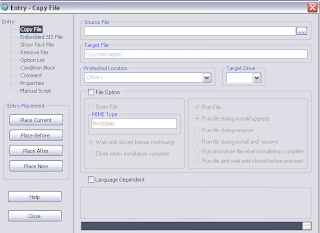
5.Specify source file, see the Source file input box and type in the full path of file to be installed to mobile device or click at the small right hand button to browse the files.
6.Specify target file, see the Target file input box and type in the desired location on mobile device which the source file to be installed to.
7.The target Type List is the guide for specific location on mobile device depending on file categories. And you can use Target Drive List to specify the Drive of installation.
8.If you want to run this file during install/uninsatll process, choose File Option and select Run File and it's options.
9.If you want to open this file during install process, choose File Option and select Open File and specify MIME type and it's options.
10.If you want to specify the language dependent file, select the option Language Dependent. After select this option you'll see the list of languages and source files. Then double click at the Source File portion
11.Finally, click at Entry Placement button group as in Picture26. Due to this example we want to copy new file then click at Place New button.
12.The entry that you make will paste to the Session Editor Window at the lastest
13.After you added the entries, you can configures your sis packae such as package name, requisites or dependencies or component that your application depends on and so on.line
14. To configures package information see the Command Box and double click at Package Info node under Package. Then the Package Info window will show
Save SIS File As input box, specify the target sis file output after build.
App UID input box, specify the application UID or sis package UID.
Major Version input box, specify major version of sis package.
Minor Version input box, specify minor version of sis package.
Built Number input box, specify built number of sis package.
Product/ Platform Major Version input box, specify major version of product/ platform.
Product/ Platform Minor Version input box, specify minor version of product/ platform.
Product/ Platform Build Number input box, specify built number of product/ platform.
Product / Platform ID input box, specify compatibility ID of product or platform.
Device Platform input box, specify the compatibility of device platform.
Package Type input box, specify the type of package such as contained application package.
Package Option input box, specify the option of the package.
The following input box refer to Sign SIS option
Key File input box, specify private key file for self signed your sis file.
Certificate File input box, specify certificate file for self signed your sis file.
How to build sis file for Symbian9.x
Posted by Admin | 8:58 PM | Build SIS, Symbiian v9 | 0 comments »
Subscribe to:
Post Comments (Atom)


0 comments
Post a Comment